How to Fix Management Reporter Error Message “Change Tracking Must be Enabled” in Dynamics GP
In our previous blog, we discussed how to enable Management Reporter within GP Company options. One of the most common errors user’s may receive when they enable the MR and save the changes is the “Change tracking must be enabled” error like below.
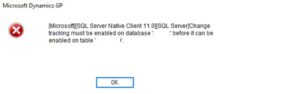
Cause
The error indicates the Change Tracking setting of the table or database is not enabled.
Prerequisite
Always make database backup before performing any SQL changes.
Fix
First, let’s verify the database properties. In MSSQL, right click the database – Properties to open the Database Properties window, the highlighted setting in the below screenshot needs to be set to TRUE. If it is False, change it to TRUE.
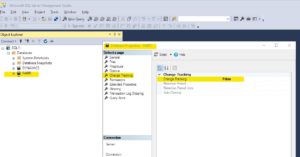
If the Change Tracking of the database has already been set to True, then verify the setting of the table, for example right click table GL00100 – Properties to open Table Properties window, the highlighted setting in the below screenshot needs to be set to TRUE. If it is False, change it to TRUE.
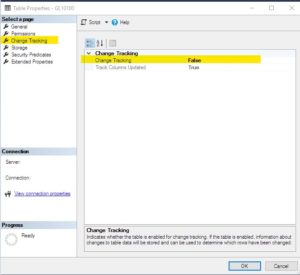
In most of the GL tables and MC tables the error would catch on. If not, instead of changing the Change Tracking for each table one at a time, you can go to GP company options try to disable GL reporting and then turn it back on to see if you are still getting the same error. If the error still occurs, in MSSQL, database properties, set Change Tracking to FALSE then set it back to TRUE.