How To Add Voucher Notes to Mekorma Cheque Format
Introduction
This blog is part of our Mekorma cheque series. If you would like to have an overview of Mekorma’s key features, check out our webinar here. If you don’t use Mekorma and would like to learn more about customizing GP cheque formats, you can keep up-to-date with our GP cheque series blogs here.
Background
Mekorma Payment Hub provides some well-designed cheque formats. By default, these out of box cheque formats have Transaction Description added to the cheque stub. Recently, we have received a request to print out Voucher Notes on the cheque stub.
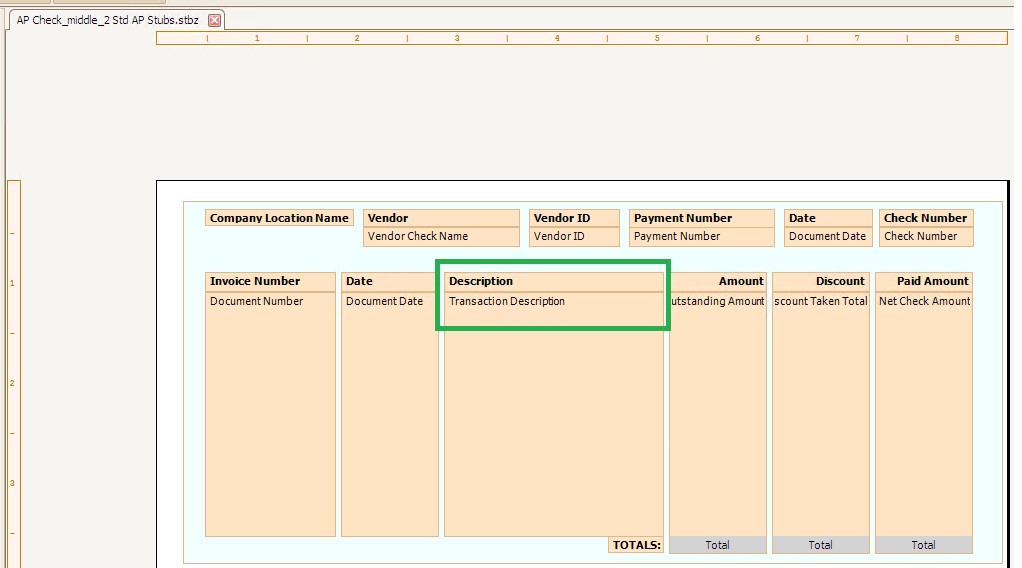
How To:
In Mekorma module – Setup – Purchasing – Checkbook Setup – select the Checkbook you need to configure the cheque stub – In Mekorma Checkbook Setup window
- Click on Additional Features
- Check Voucher Notes
- Click on Options
- Modify Character limits you need to print on cheque stub, by default it is set to 30
- Click Ok to save changes
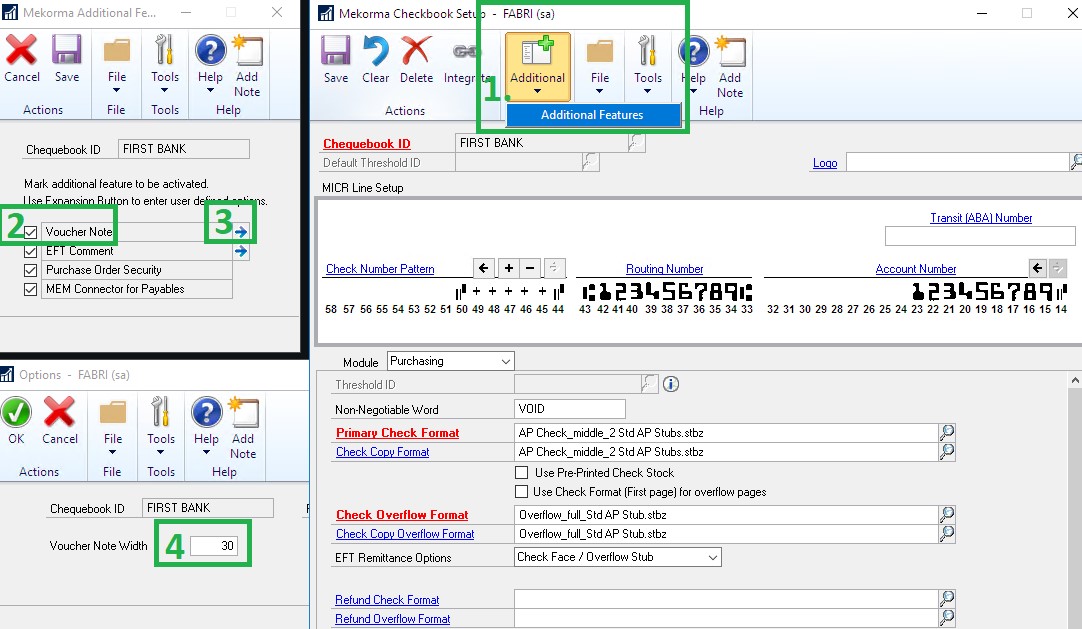
This is how the cheque stub looks like as shown in the screenshot. Voucher Notes is displayed in the 2nd line.
Customization
The first line in the below sample is blank as it should print out transaction description, if the invoice description is blank, the check stub will print out an empty line. This is by design as per Mekorma. If you only need Voucher Notes and not transaction description, it can be customized. Reach out to your partner or we can put you in contact with a partner in our network to discuss your options.
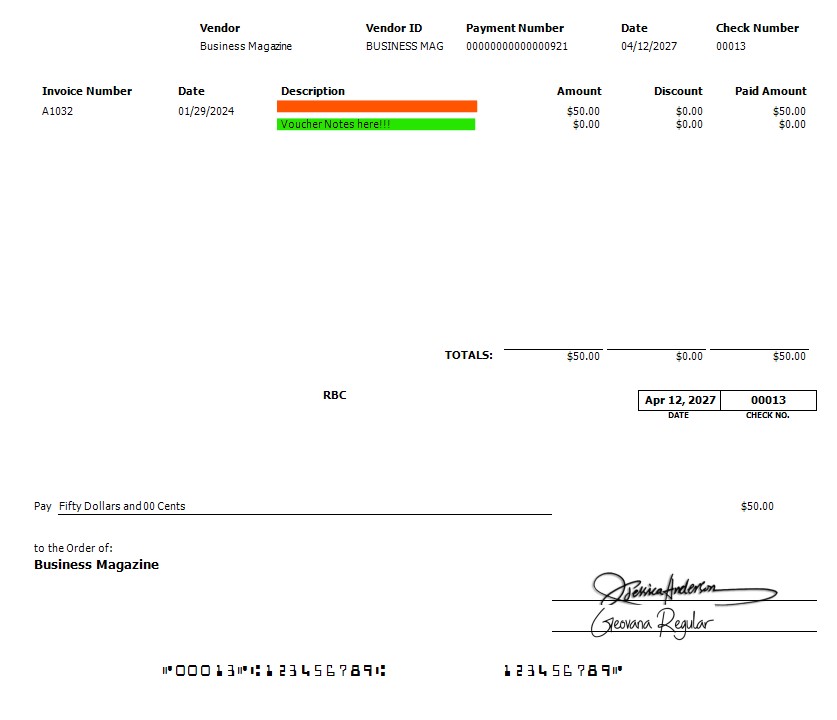
Thanks for reading How to Add Voucher Notes to Mekorma Cheque Format, we hope it’s been helpful! If you enjoyed this blog, make sure to like us on Twitter, Facebook, and Linkedin @GP365 to stay up-to-date on our latest blog posts and free training events.