How to Delete a Temporary Vendor in GP
Background:
In our previous blogs in the Vendor Series, we talked about how to put a vendor on hold. Putting a vendor on hold is different than deleting a vendor record. As businesses become more established and new vendors added, you may have some vendors that you are no longer dealing with and you don’t want to keep maintaining these records. You may consider deleting them, but when clicking on the Delete icon, the below message stops you doing so.
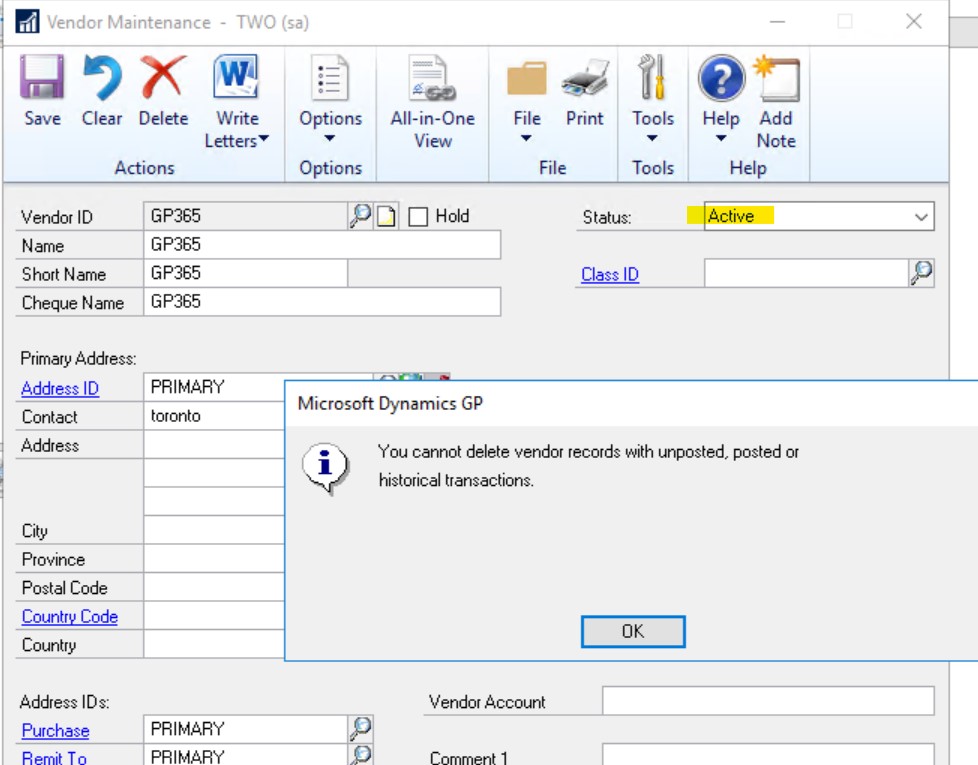
Fear not, GP has a vendor Status of Temporary.
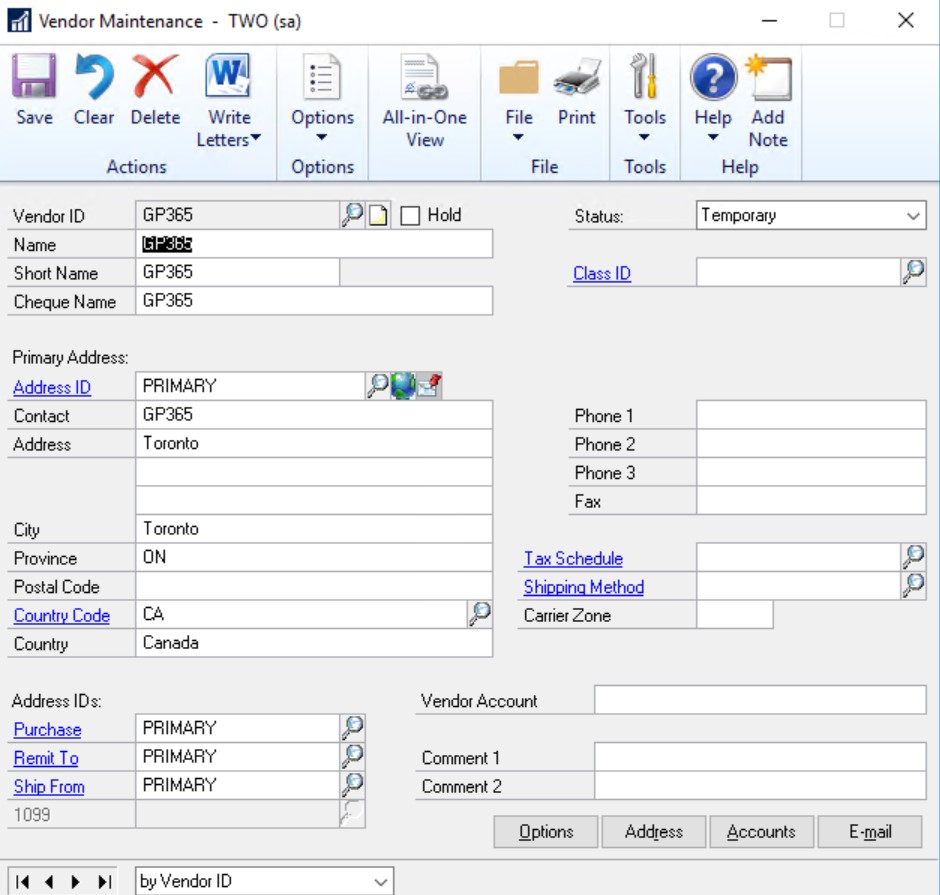
So, what is a temporary vendor?
According to the GP Help documentation, a temporary vendor is a person or company you have a short-term relationship with and are keeping minimal information for.
By setting the vendor status to Temporary, you can delete this vendor record if it has no current balance and no open purchase orders. This means before the deletion, you need make sure there is no outstanding transactions, no un-posted batches, no open POs for this vendor, and its balance is cleared.
How To Delete a Temporary Vendor:
To delete a Temporary vendor, just simply click on the Delete icon in the Vendor Maintenance window.
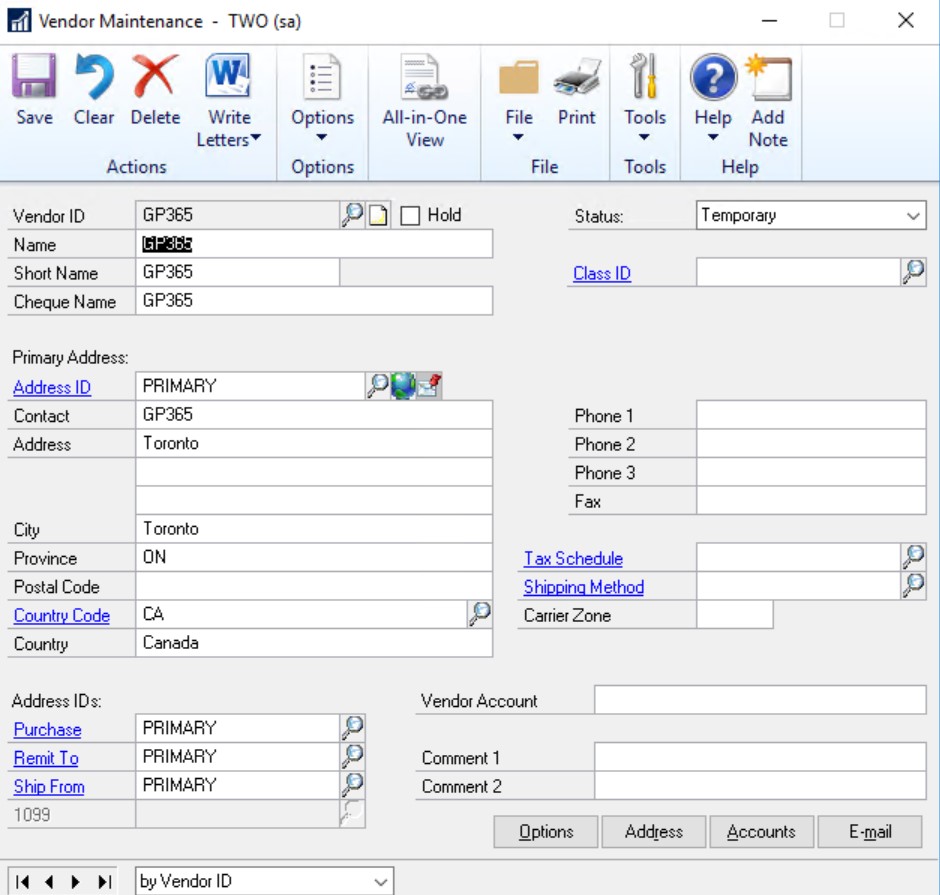
Tips:
When a temporary vendor is deleted, its transactions stays in the system. If you check on the transactions from inquiry windows, you can still see its documents.
For example, if you search for the vendor under the inquiry by vendor, you cannot find the vendor records.
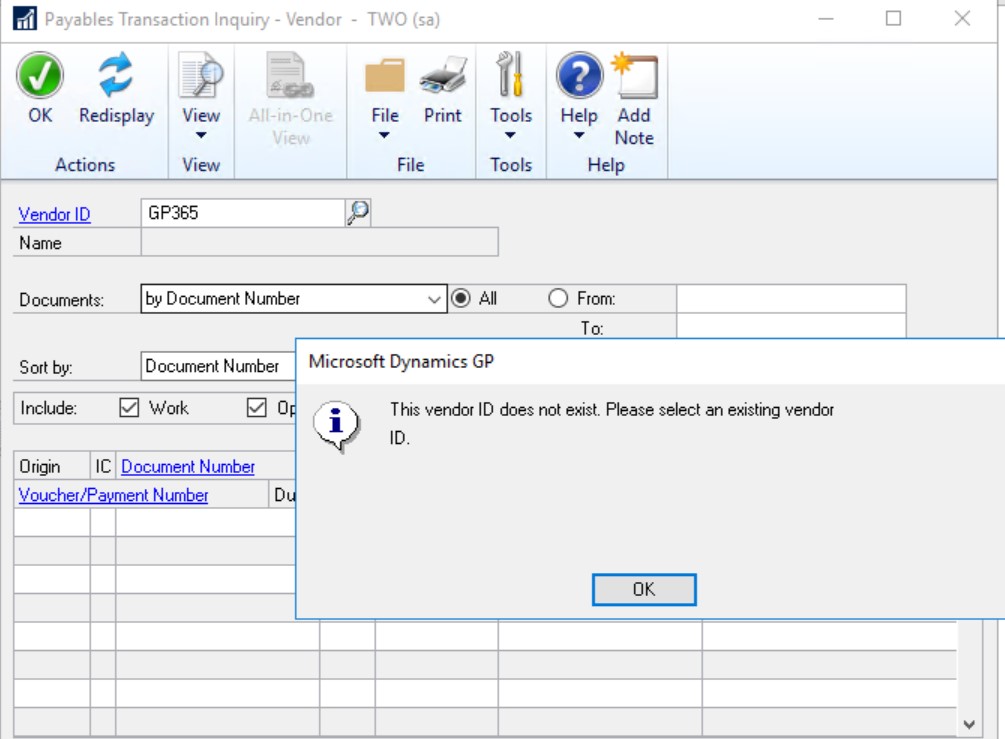
However, if you search for the document under the inquiry by document, you can still find its transactions.
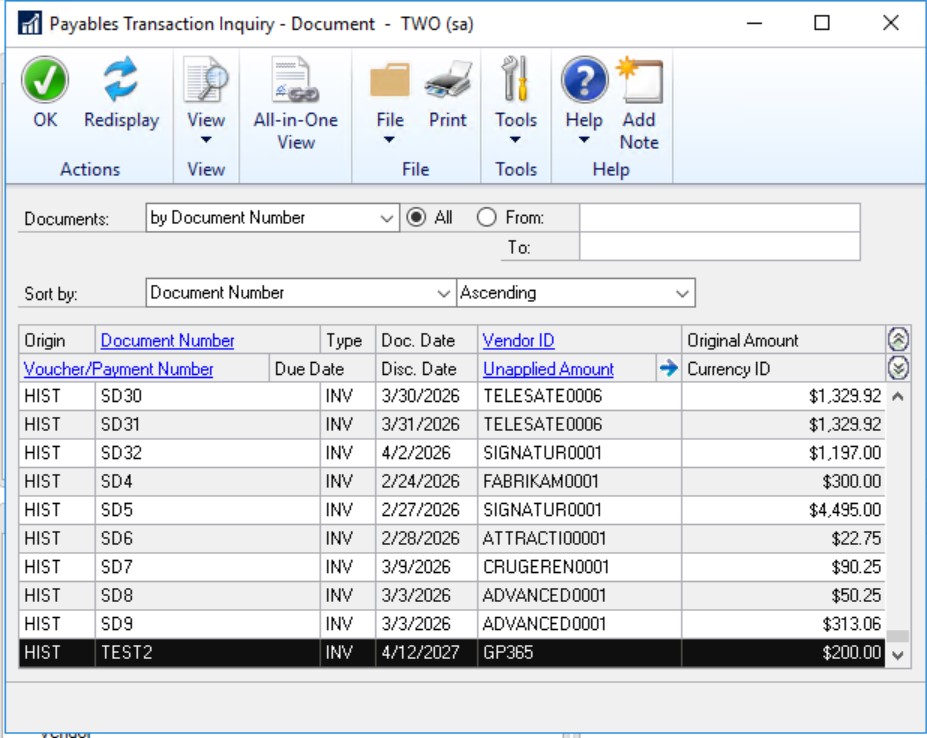
Since only the temporary vendor record was deleted, by re-creating the same vendor ID in GP, you will see all the historical transactions listed under the same vendor ID.
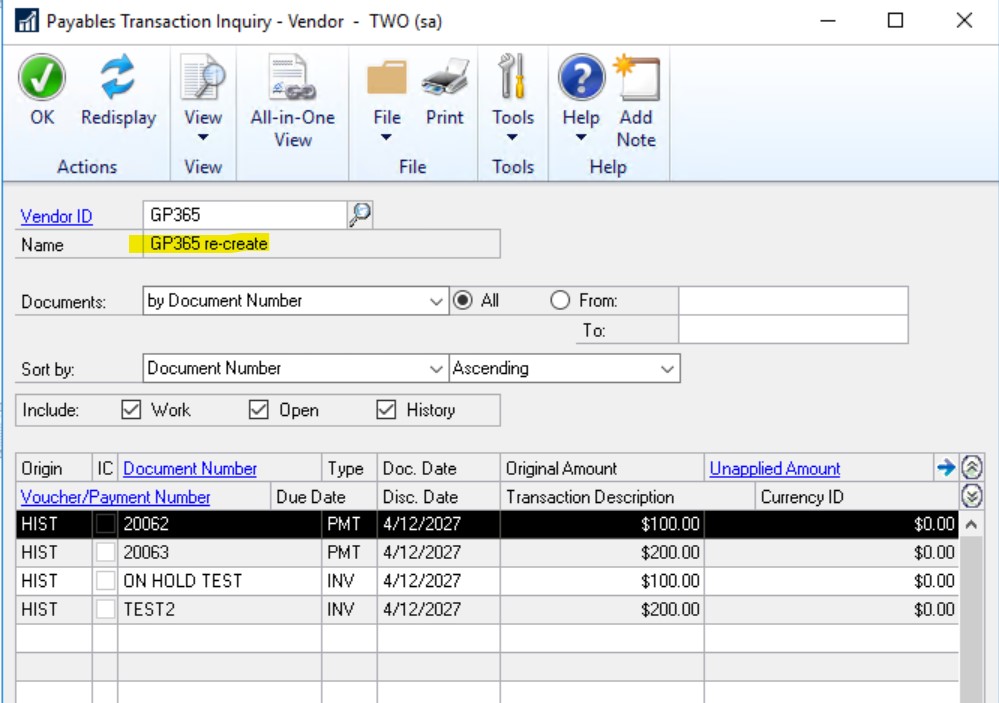
Thanks for reading! I hope this tutorial showed you how easy it is to delete a temporary vendor in Dynamics GP. Stay up-to-date with all our latest blog posts and events, by following us @GP365 on Facebook, Twitter, and Linkedin.