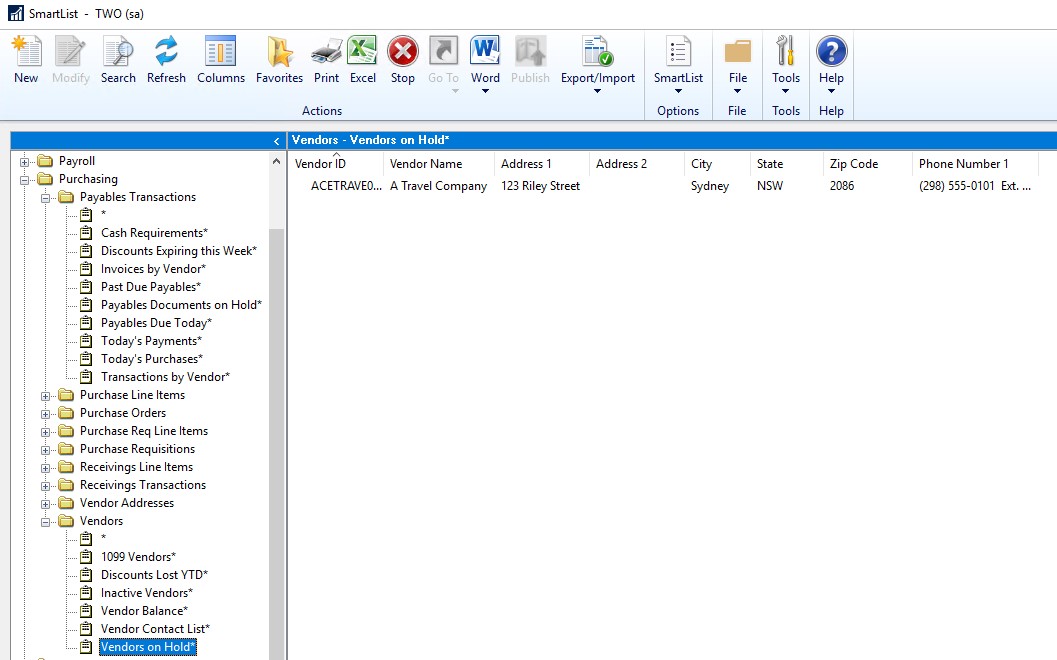How to Put a Vendor on Hold in GP
Background
Sometimes business needs to put certain vendors on hold. This could be due to a variety of reasons, for example the vendor is in the middle of business approval process or you are waiting for documents from them before proceeding any payments. GP has a very helpful option to put a vendor on ‘Hold’. In today’s blog, we will talk about this function and its related features in GP. If you missed it, we also covered how to put an invoice on hold and how to merge vendors.
How To
In GP
- Go to Purchasing Module
- Cards – Vendor
- Select the Vendor – check the Hold box
- Save
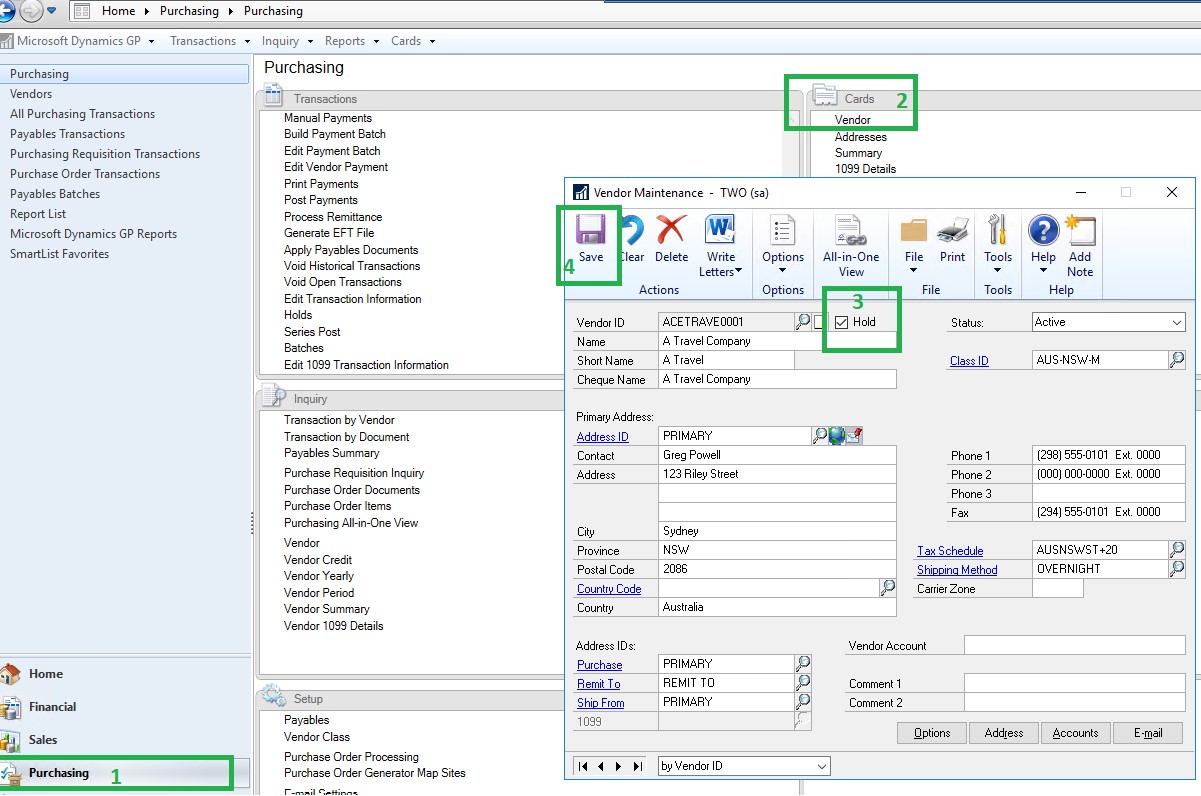
Warning Features
Warning features of the vendor is on hold were released in GP2018 R2.
Payable Transactions
If you are entering a payable transaction for an on-hold vendor, the below message shows up
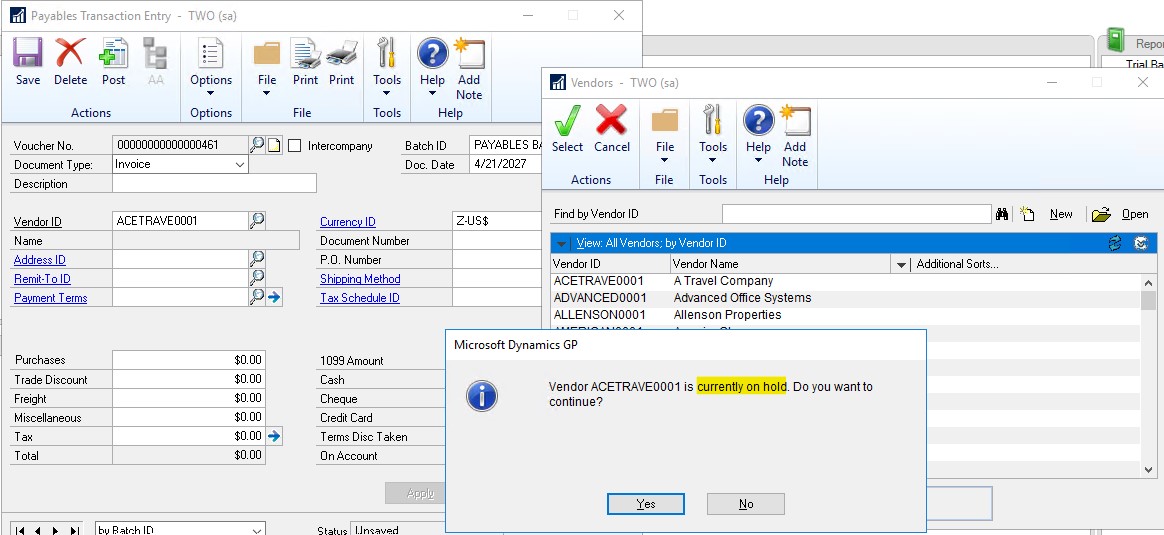
Vendor Hold Status Indicator
A red dot indicator displays on the below windows to remind users that the select vendor is on hold.
- Vendor Inquiry
- Transactions by Vendor
- Purchasing All-in-One Viewer
- Payables Transaction Entry Zoom
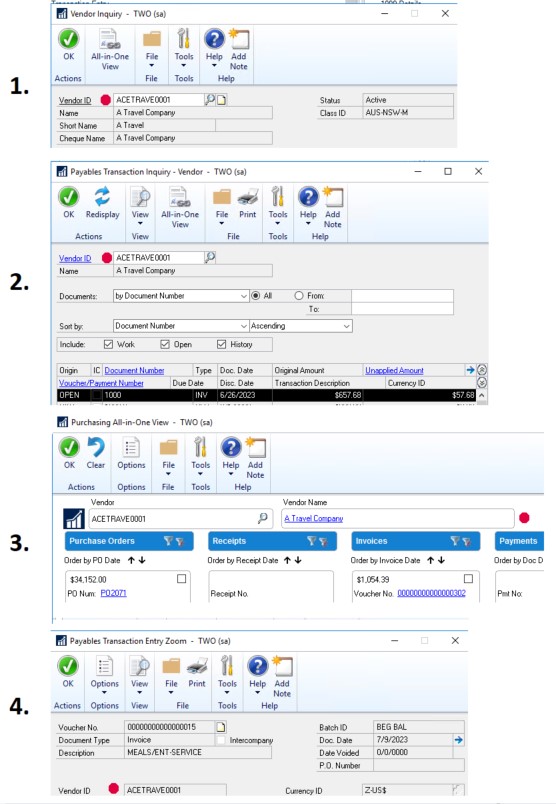
Report
If you need a report or list with all the vendors on hold, there is a SmartList report under SmartList – Purchasing – Vendors – Vendors on Hold